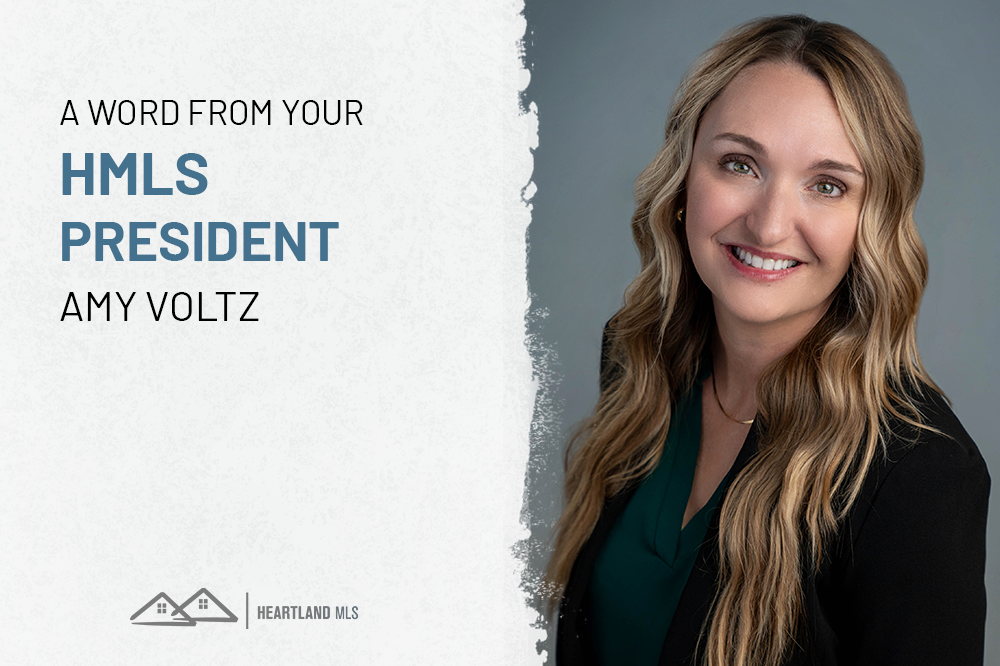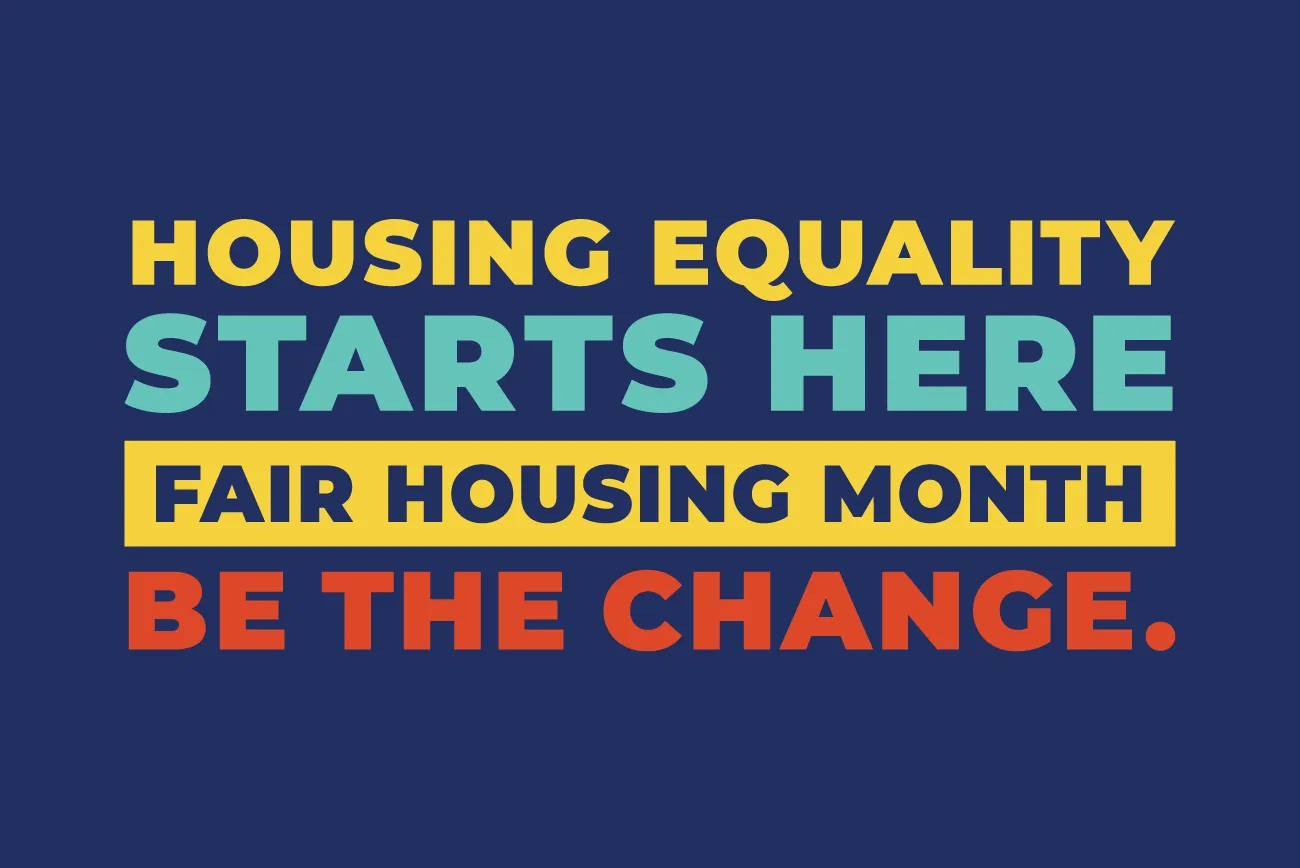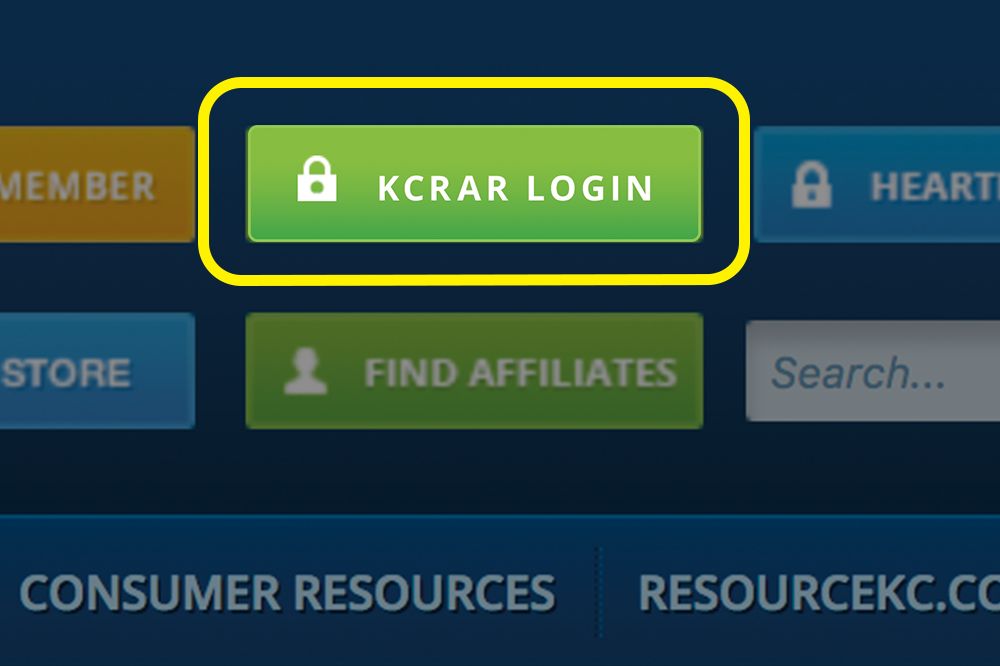
|
|
BEGIN BODY //
// END BODY
[if (gte mso 9)|(IE)]>
span.preheader { display:none!important } td ul li { font-size: 16px; } /* Remove spacing between tables in Outlook 2007 and up */ /* /\/\/\/\/\/\/\/\/ RESET STYLES /\/\/\/\/\/\/\/\/ */ body { margin:0; padding:0 } center { align-items: center; align-content: center; } img { align-items: center; align-content: center; max-width:100%; border:0; line-height:100%; outline:none; text-decoration:none } table { border-collapse:collapse!important } .content { width:100%; max-width:600px } .content img { align-content: center; height:auto; min-height:1px } #bodyTable { margin:0; padding:0; width:100%!important } #bodyCell { margin:0; padding:0 } body { margin:0; padding:0; min-width:100%!important } #templateContainerHeader { font-size:14px; padding-top:2.429em; padding-bottom:.929em } #templateContainerFootBrd { background-clip:padding-box; border-spacing:0; height:10px; width:100%!important } #templateContainer { border-radius:4px 4px 0 0; background-clip:padding-box; border-spacing:0 } #templateContainerMiddle { } #templateContainerMiddleBtm { border-radius:0 0 4px 4px; background-clip:padding-box; border-spacing:0 } #templateContainerMiddleBtm .bodyContent { padding-bottom: } /** * @tab Page * @section heading 1 * @tip Set the styling for all first-level headings in your emails. These should be the largest of your headings. * @style heading 1 */ h1 { color:#2e2e2e; display:block; font-family:Helvetica; font-size:26px; line-height:1.385em; font-style:normal; font-weight:400; letter-spacing:normal; margin-top:0; margin-right:0; margin-bottom:15px; margin-left:0; text-align:left } /** * @tab Page * @section heading 2 * @tip Set the styling for all second-level headings in your emails. * @style heading 2 */ h2 { color:#2e2e2e; display:block; font-family:Helvetica; font-size:22px; line-height:1.455em; font-style:normal; font-weight:400; letter-spacing:normal; margin-top:0; margin-right:0; margin-bottom:15px; margin-left:0; text-align:left } /** * @tab Page * @section heading 3 * @tip Set the styling for all third-level headings in your emails. * @style heading 3 */ /** * @tab Page * @section heading 4 * @tip Set the styling for all fourth-level headings in your emails. These should be the smallest of your headings. * @style heading 4 */ h4 { color:#545454; display:block; font-family:Helvetica; font-size:14px; line-height:1.571em; font-style:normal; font-weight:400; letter-spacing:normal; margin-top:0; margin-right:0; margin-bottom:15px; margin-left:0; text-align:left } p { color:#545454; display:block; font-family:Helvetica; font-size:16px; line-height:1.5em; font-style:normal; font-weight:400; letter-spacing:normal; margin-top:1em; margin-right:0; margin-bottom:15px; margin-left:0; text-align:left } .unSubContent a:visited { color:#a1a1a1; text-decoration:underline; font-weight:400 } .unSubContent a:focus { color:#a1a1a1; text-decoration:underline; font-weight:400 } .unSubContent a:hover { color:#a1a1a1; text-decoration:underline; font-weight:400 } .unSubContent a:link { color:#a1a1a1; text-decoration:underline; font-weight:400 } .unSubContent a .yshortcuts { color:#a1a1a1; text-decoration:underline; font-weight:400 } .unSubContent h6 { color:#a1a1a1; font-size:12px; line-height:1.5em; margin-bottom:0 } .bodyContent { color:#505050; font-family:Helvetica; font-size:14px; line-height:150%; padding-top:3.143em; padding-right:3.5em; padding-left:3.5em; padding-bottom:.714em; text-align:left } .bodyContentImage { color:#505050; font-family:Helvetica; font-size:14px; line-height:150%; padding-top:0; padding-right:3.571em; padding-left:3.571em; padding-bottom:1.357em; text-align:left } .bodyContentImage h4 { color:#4E4E4E; font-size:13px; line-height:1.154em; font-weight:400; margin-bottom:0 } .bodyContentImage h5 { color:#828282; font-size:12px; line-height:1.667em; margin-bottom:0 } /** * @tab Body * @section body link * @tip Set the styling for your email’s main content links. Choose a color that helps them stand out from your text. */ a:visited { color:#3386e4; text-decoration:none; } a:focus { color:#3386e4; text-decoration:none; } a:hover { color:#3386e4; text-decoration:none; } a:link { color:#3386e4; text-decoration:none; } a .yshortcuts { color:#3386e4; text-decoration:none; } .bodyContent img { height:auto; max-width:498px } .footerContent { color:gray; font-family:Helvetica; font-size:10px; line-height:150%; padding-top:2em; padding-right:2em; padding-bottom:2em; padding-left:2em; text-align:left } /** * @tab Footer * @section footer link * @tip Set the styling for your email’s footer links. Choose a color that helps them stand out from your text. */ .footerContent a:link,.footerContent a:visited,/* Yahoo! Mail Override */ .footerContent a .yshortcuts,.footerContent a span /* Yahoo! Mail Override */ { color:#606060; font-weight:400; text-decoration:underline } /** * @tab Footer * @section footer link * @tip Set the styling for your email’s footer links. Choose a color that helps them stand out from your text. */ .bodyContentImageFull p { font-size:0!important; margin-bottom:0!important } .brdBottomPadd { } .brdBottomPadd-two { } .brdBottomPadd .bodyContent { padding-bottom:1.286em } .brdBottomPadd-two .bodyContent { padding-bottom:.857em } /**a.blue-btn { background: #5098ea; display: inline-block; color: #FFFFFF; border-top:10px solid #5098ea; border-bottom:10px solid #5098ea; border-left:10px solid #5098ea; border-right:10px solid #5098ea; text-decoration: none; font-size: 14px; margin-top: 1.0em; border-radius: 3px 3px 3px 3px; background-clip: padding-box; } .bodyContentTicks { color:#505050; font-family:Helvetica; font-size:14px; line-height:150%; padding-top:2.857em; padding-right:3.5em; padding-left:3.5em; padding-bottom:1.786em; text-align:left } .splitTicks { width:100% } .splitTicks–one { width:19%; color:#505050; font-family:Helvetica; font-size:14px; padding-bottom:1.143em } .splitTicks–two { width:5% } .splitTicks–three { width:71%; color:#505050; font-family:Helvetica; font-size:14px; padding-top:.714em } .splitTicks–three h3 { margin-bottom:.278em } .splitTicks–four { width:5% } @media only screen and (max-width: 550px),screen and (max-device-width: 550px) { body[yahoo] .hide { display:none!important } body[yahoo] .buttonwrapper { background-color:transparent!important } body[yahoo] .button { padding:0!important } body[yahoo] .button a { background-color:#e05443; padding:15px 15px 13px!important } body[yahoo] .unsubscribe { font-size:14px; display:block; margin-top:.714em; padding:10px 50px; background:#2f3942; border-radius:5px; text-decoration:none!important } } @media only screen and (max-width: 480px),screen and (max-device-width: 480px) { .bodyContentTicks { padding:6% 5% 5% 6%!important } .bodyContentTicks td { padding-top:0!important } h1 { font-size:34px!important } h2 { font-size:30px!important } h3 { font-size:24px!important } h4 { font-size:18px!important } h5 { font-size:16px!important } h6 { font-size:14px!important } p { font-size:18px!important } .brdBottomPadd .bodyContent { padding-bottom:2.286em!important } .brdBottomPadd-two .bodyContent { padding-bottom:.857em!important } #templateContainerMiddleBtm .bodyContent { padding:6% 5% 5% 6%!important } .bodyContent { padding:1% 1% 1% 1%!important } .bodyContent img { max-width:100%!important } .bodyContentImage { padding:1% 1% 1%!important } .bodyContentImage img { max-width:100%!important } .bodyContentImage h4 { font-size:16px!important } .bodyContentImage h5 { font-size:15px!important; margin-top:0 } } .ii a[href] {color: inherit !important;} span > a, span > a[href] {color: inherit !important;} a > span, .ii a[href] > span {text-decoration: inherit !important;}